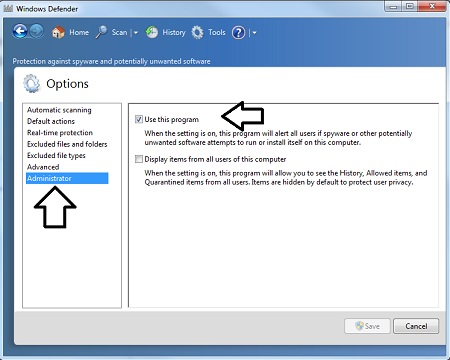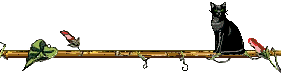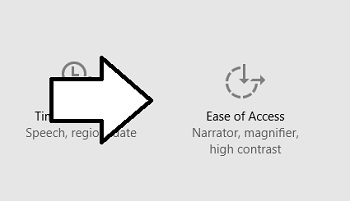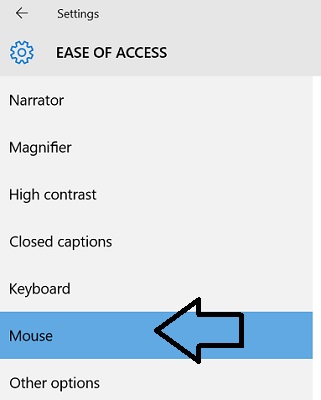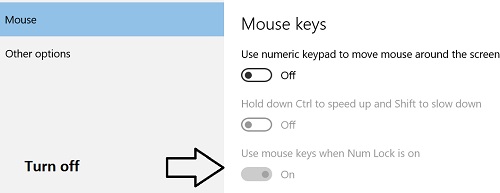June, 2016 - Windows 10
Windows 10 is here. After the relative failures (and unpopularity) of Vista, Windows 8 and 8.1, Microsoft has basically pulled out all the stops to make this operating system the best they've ever produced. This version is rolling out now, in accordance to the reservations made by clicking on the Windows icon in the bottom right corner. Here's hoping you are happy with it.
Below are some tips that hopefully will get you over the learning curve. And now that the system is operational, I've also reinstated the "Print Friendly" pages for your convenience. Good luck.
Security In Windows 10
Q: With Win-, XP, 7, 8, 8.1 Windows had Microsoft Security Essentials. I have not found what is available for Windows 10 from Microsoft. Also what are the suggested other Malware, Trojan etc., software should we be running to protect our systems? Microsoft has been buying up Security Companies - was that to add to their Security Software protection for consumers of their products?
A: The default, built-in security for Windows 10 is Windows Defender. It replaced Microsoft Security Essentials starting in Windows 8. It is built into both operating systems.
While in the past, Windows’ security offerings haven’t performed so well, Defender doesn’t do a bad job when compared to other virus protection like Norton, AVG, AVAST or MacAfee. It performs better is some instances, worse in others. If you choose to go with Windows Defender, (or even if you choose a third-party security software) I still suggest getting a Malware program like Malware Bytes to complement it.
Alt Keys Not Working In Windows 10
Q: Do the Alt Codes work with Windows 10? By Alt Codes I mean the method to insert a special symbol in the text by holding down the left Alt button while typing in a set of numbers on the number keypad with the NumLock on. I cannot get Alt Codes to work on any three of my Win10 computers.”
A: I went looking for some solutions and found that several people reported having the same issue. One person said that he eventually discovered that a program he was using had the option to suppress specific keys and use them for other purposes in that program. When he turned that option off, his ALT keys were working again.
But my friend Pat found another solution and kindly shared it with me. Here goes: First click on Settings.
Then choose Ease Of Access.
Choose Mouse.
Make sure “Use mouse keys when Num Lock is on” is turned off.
This solved the problem. Thanks to my friend Pat for the great tech tip.
Upgrade Only One PC To 10
Q: Can I upgrade to 10 on my PC and keep 7 on my laptop?
A: Your computers aren’t connected in that fashion. They’re independent, separate devices. You can choose to upgrade either one of them without affecting the other. So, YES, each of your PCs has a separate license for Windows and you can choose to upgrade one or both of them without affecting the other.
And don’t worry, you can continue to use the same Microsoft ID for both PCs.
Show Icons In Windows 10
I’ve received several questions about how to make icons show on the desktop in Windows 10. Let’s take a look at how it’s done.
Say your desktop looks like this. Well, not precisely like this, since you probably don’t have this photo I took at the Toronto Aquarium’s coral reef exhibit as your background (I like fish!). But it’s a blank desktop with nary an icon in sight.
Some folks like this look. You hit the start menu to find any app or program that you wish to open and your desktop view is always pristine. But some of you like to see your icons right there where you can click on them immediately. Right-click on a blank area of that desktop. Choose View from the menu.
Then choose Show desktop icons.
Notice that you also have options for the size of the icons and whether or not they are arranged in a grid pattern. This is also where you choose if you want Windows to auto-arrange them or you’d like to do it manually.
Just under the View option when you right-click, you’ll also see the Sort by option. This lets you sort items on your desktop by Name, Size, Type or Date Modified.