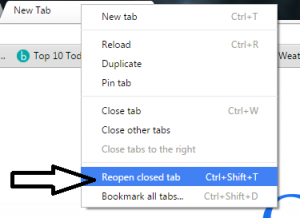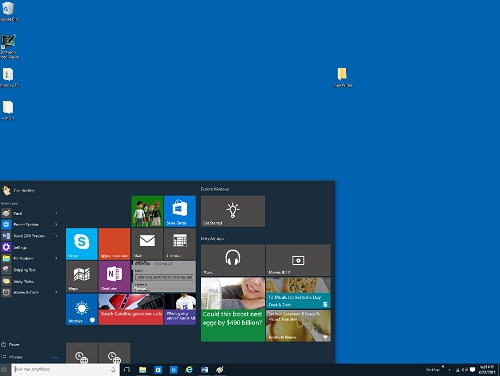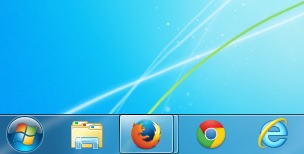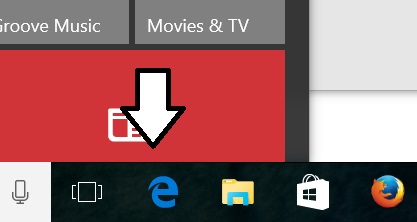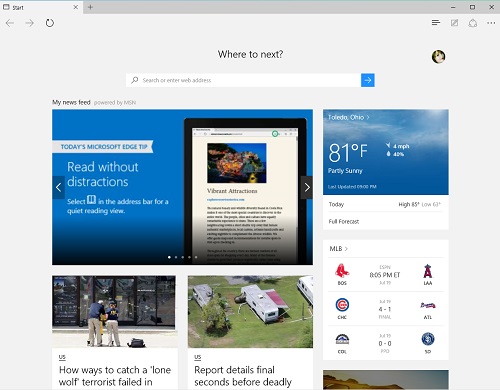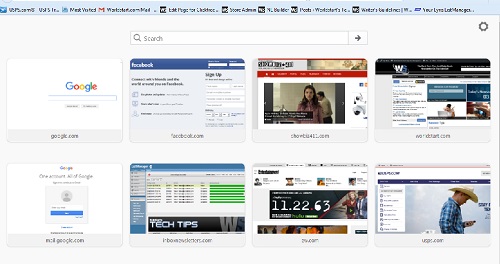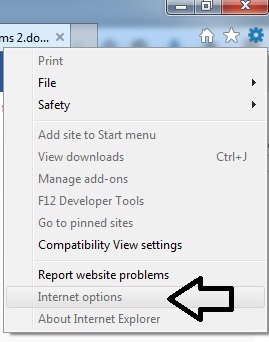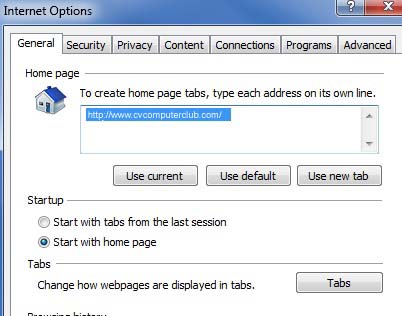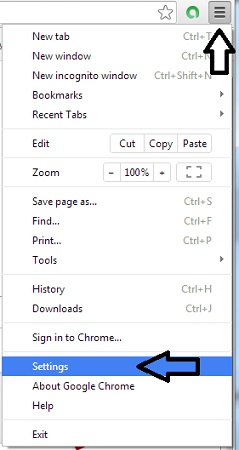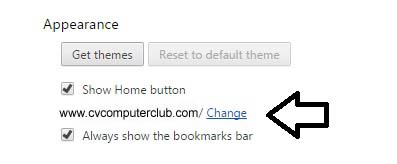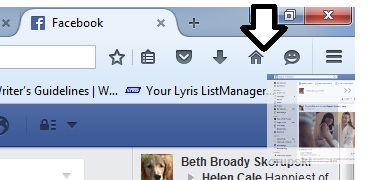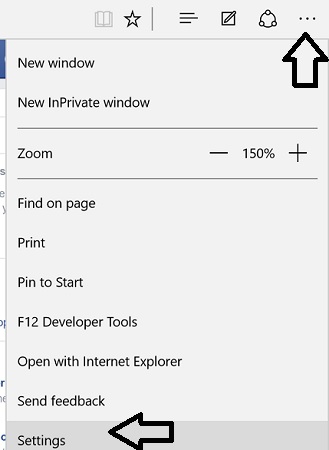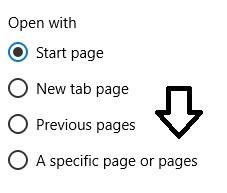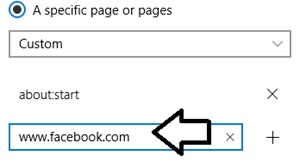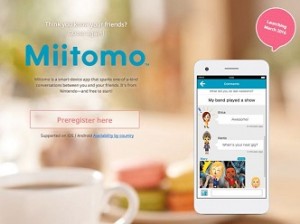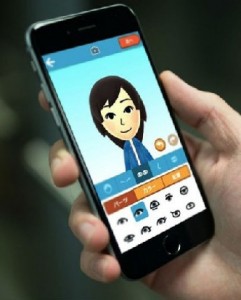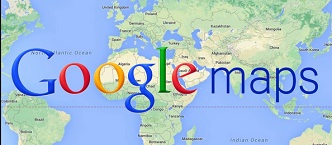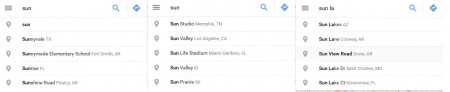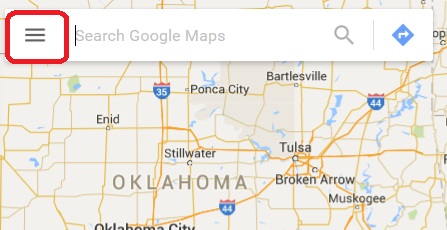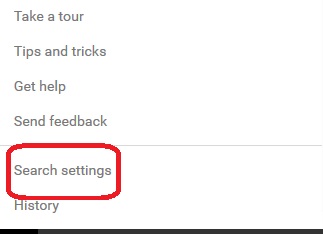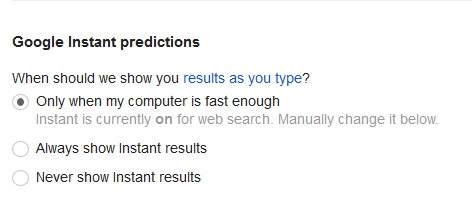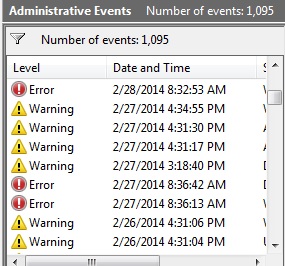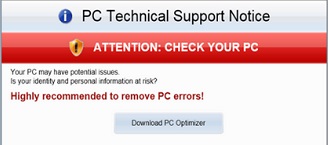June, 2016
This page contains tips for Windows 7, 8 and 8.1, and a few for the obsolete Vista operating system.
Whoops. I Accidentally Closed Chrome.
If you’re like me, you have quite a few tabs open at the same time when you’re searching the Net. Just today, I accidentally closed my window, instead of a tab, when I had about 10 tabs open that I wanted to keep. I’m one of those people who immediately turn off the warning message that states you’re about to close more than one tab, so poof. After my initial scream of “NOOOOO”, I reopened Chrome and wondered if there was any way to bring all those tabs back.
Once I clicked on that, a new window opened in Chrome with all my tabs opened, just as they were. This saved me A LOT of unnecessary, repeat searching. I hope it helps you too.
Printer Compatibility
Question: I have both iPad & Windows 8.1. To my surprise my printer is not compatible with 8.1. I was told that my only options were to buy a new one or reset to eliminate 8.1, which would erase 8.1 that includes all emails. To buy another printer is expensive with the cost of cartridges. Also, how can I even know what else is compatible?
Answer: I’m sure that you’re not the only one of our readers struggling with trying to make your older hardware work with new systems. Of course, I’m just assuming that the printer is “older”, which is, I realize, a relative term where computers and peripherals are involved.
Here’s the struggle that we all face when it comes to our technology… obsolescence. Back when the computer above was still in use, each computer manufacturer would make peripherals for its own computer, and no one else. The one above was made for the Commodore 64. So there was no problem with obsolescence and no problem with keeping your computer updated. The idea of a new operating system was science fiction. I faced this myself about a hundred and sixty seven years ago. When I had Windows 3.1, I bought a scanner for my computer that I absolutely loved. I didn’t use it for much, but I loved the idea of just having something that could scan pictures into my computer. If I remember correctly, it cost me about $200 new. When I upgraded to Windows 95, no problem. Windows 98? BIG problem.
The manufacturer was phasing/had phased this particular scanner out and they were not making a driver for 98. So basically my beloved scanner became a paperweight. It’s just the way that technology works.
One thing that I’d like to say here is “don’t blame Microsoft”. Trust me. I’m ready to blame Microsoft for just about anything after my experiences with them over the last couple of years, but they can’t be blamed for manufacturers not producing new drivers for their devices. It all comes down to good old supply and demand. As the demand for a device drops and the device stops selling, ultimately the manufacturer is just going to stop supporting it. It becomes no longer worth the money that they put in to it.
Here comes the dumb question… are you saying that it’s not compatible with 8.1 because the manufacturer TOLD you that it’s not compatible with 8.1, or just because you’re having problems with it? And don’t believe anyone else, either, especially anyone with a vested interest in selling a new printer to you. If you’re just having issues with it, or someone else told you that it’s not compatible, contact the manufacturer and find out if they have an updated driver. I would recommend doing a web search, but getting past all of the folks out there who want to sell drivers to you is a nightmare. Contact the manufacturer.
Now, let’s say that worse comes to worst and your printer is, in fact, functionally obsolete. It happens. Give it away, donate it, sell it to a modern artist for $20. Whatever. The good news is that printers are not all that expensive these days. You’re right, though… they do get you with the ink but not nearly as bad as it used to be. You can buy the same printer that I have on Amazon for less than $100, and that includes wireless printing through your home network. And the really good news is that the dual-pack of ink cartridges, color and black, sells for about $35. If that’s still stretching the budget, which I fully understand, there are places out there that will refill your ink cartridges for you, or sell you a refilled cartridge for way less. Make sure that it’s someone reputable, though. A badly refilled ink cartridge can ruin your printer.
So, there you go. Sorry about your printer, but you do still have options. Be sure to check with the manufacturer for a new driver before doing anything else, though.
Browser Homepage (Back To Basics)
I’ve noticed that readers sometimes get a bit confused over the difference between a homepage in a browser and their desktop. Let’s see if I can clear it up. The desktop is the screen you see when you boot up your PC.
Here’s an example of a Windows 7 desktop. You’ll see a start button to the far lower left and your date and time to the far lower right.
Here’s a look at a Windows 10 desktop with the Start Menu open.
A homepage is what you see when you open up your Internet browser. A browser is the program that allows you surf the Internet. You’ll need to click on an icon of some kind to open it. It will probably be one of these icons.
Or perhaps the Microsoft Edge icon in Windows 10.
Your homepage is the page that your browser opens to. You can either choose to leave the default page or select a favorite page. For example, here’s the default page for the Microsoft Edge browser.
Here’s the Firefox default start page.
I’ve heard from many of you who think that something is gone because it’s not set to your homepage. Some have said they can’t use Google in Edge because something else in the homepage. Or that they cannot access MSN or Yahoo, because it’s no longer set as their homepage. This is not the case. You can set anything you like as your homepage in any of these browsers. Your preferred e-mail, MSN, Yahoo, Facebook, any news source you like. Any site you want can be your homepage.
Here’s how to pick your homepage. First, go to the site you want. If you’re using Internet Explorer, click your tool icon, then choose Internet Options.
Then select the General tab and choose Use Current under homepage.
For the Chrome browser, click the menu button and choose settings.
Then scroll down to Appearance. Make sure the Show Home button is checked, then choose change.
Firefox is even easier. Just open the page you want and select the tab. Drab that tab over to the home icon.
In Microsoft Edge, choose the menu button and then Settings.
Scroll down to Open with. Then pick A specific page or pages.
Choose Custom, then put in the address of the site, you want to open to.
Nintendo Games Going Mobile
Nintendo has always been on the go, but now the Miis will get in on the act when Nintendo launches their first app for mobile devices, this March and the first platform experience (part game, part social interactions) titled Miitomo will be available for both iOS (iPhone and iPad) and Android smartphones and tablets.
Miitomo is the first of five announced mobile releases from Nintendo and mobile gaming company DeNA. Players/users will also be able to customise their Miis and chat to others.
Players who set up a new Nintendo Account (https://accounts.nintendo.com/) using Nintendo Network ID, Facebook, Google+ or Twitter accounts. The new Nintendo Account service will keep your game progress synced across Nintendo’s console, PC, and smartphone using cloud sync. Users can predictably link their various social media accounts to the Nintendo Account system.
Look for more news on partner devices (e.g. consoles, etc.) and quickly expanding versions of Nintendo games in the near future.
Nintendo president Tatsumi Kimishima also added, “Another unique characteristic of Miitomo is that you may be able to find out unknown aspects about your friends or unexpected commonalities you share with your friend because Miitomo may pick up the topics that you usually do not discuss but would be willing to answer if asked.”
Google Maps Cleared
A member wrote that he is annoyed at what he sees as a long search history on his Google Maps. He writes “I use Google Maps a lot and I have this huge history of searches built up and I cannot figure out any way to delete them. I have scoured the internet, but everyone talks about doing it on a phone and I am on a computer. Also, they say to click on the little arrow in the blank search window and there is an option to use at the bottom of the previous search items, but there is nothing at the bottom of mine. I have tried everything including deleting all my browser history and that didn’t do it either. I’ve tried it in Classic Maps and the New Maps which I really don’t like. Is there a way to delete it or will it just grow to infinity?”
Answer: What you’re seeing is actually not a search history, like in Google. What it is, rather, is a list of suggestions based on what you’re typing. As you can see from the progression below, if I were searching for my friend’s house in Sun Lakes, Arizona, I would get a bunch of unrelated results until I entered enough information for it to find Sun Lakes.
Personally, I just ignore the suggestions nine times out of ten. I also find them distracting. Although there is a way to turn them off, I’ve just never bothered. But if you want to do it, here’s how. Click on the lines next to your search box. Over the last couple of years, this has pretty much become universal for “menu”.
Near the bottom of the page, you’ll see SEARCH SETTINGS. Click this.
This will, of course, open your search settings options. The second option is GOOGLE INSTANT PREDICTIONS.
This will give you three options for displaying predictions:
1) When your computer is fast enough. Google will determine if your computer can display the results without slowing it down significantly. If it can, it will, if it can’t, it won’t.
2) Always show instant results. Computer speed be damned, it will display the results no matter how much it slows down your machine.
3) Never show instant results. I think that this is the one that you want. It will turn predictions off, and you’ll never be bugged by them again.
I hope that this helps!
Fake Computer Cleanup - (found on technical chat room)
Q: Gerry from NY is struggling with malware on his computer… malware that he paid a pretty penny for. He writes: ”I have been duped by a “computer cleanup” program that was not done but was billed $400 for. They tell me to go to ‘eventvwr” and see how many items there are that “are not good for my computer”. I’m almost 80 years old and am NOT a geek. Are these items to be deleted from the event viewer and how can I do it?”
A: Hi, Gerry. Thanks for the great question, and I’ll be happy to answer it, but first I have this bridge in New York that I think that you’d be interested in, and a Nigerian prince that needs your help….
Nah, I’m kidding. But seriously, you’re right, you’ve been duped. But don’t feel bad. Somehow, as the public internet goes into its third decade, people are still falling for these things. The first thing that I’ll suggest is the name of a seminar that a woman that I met once in Seattle offered about malware… “Don’t Click on Anything… EVER!” If you see a popup on your screen that says anything about viruses or malware or spyware, and you don’t recognize the program telling you about it, don’t click on it.
You’ve got some kind of malicious program on your computer. Also, let a $400 price tag be an alarm bell. Fully licensed versions of even the best anti-malware programs (AVG, Norton, McAfee) will typically run you less than $100. And I know that AVG at least offers a great version of their software for free. How do I know this? Because it’s what I’m running on this computer right now. They will protect you from malicious software like this. Just as a personal aside, contact your credit card company and see if they can reverse that charge because it’s fraud. I don’t know if they can or not, but it’s worth a try.
Now, as far as computer clean-up goes, the first advice that I would give you is to NOT do anything that this malicious software tells you to do. The next thing that I would suggest is to take your computer to friendly neighborhood geek and get that thing completely removed from your computer. Once that’s done, install a good anti-virus software. Your geek may have a good free program that he can install for you. If not, and you don’t want to pay for one, I’d recommend AVG’s free version. You can also ask your geek to clean up your hard drive for you. He or she will know what can be safely removed and what can’t. If they won’t, then you can download an excellent (again, free) program called Ccleaner. It can be downloaded from a number of reliable sites like Cnet.com, but if you want to get it straight from the source, their website is http://www.piriform.com/ccleaner. This program will give you options of what you’d like to remove.
The last thing that I’d like to suggest is that you become… at least to some degree… a geek. Learn what you can about your computer, and what you can do to keep it safe. Check with your local library to find out what good free classes for seniors are offered in your area. (Webmaster's Note: He's really suggesting attending a class at the Century Village Computer Club. He just doesn't know it. LOL )
I hope that this helps.