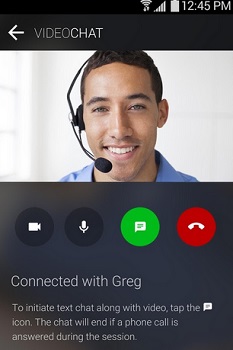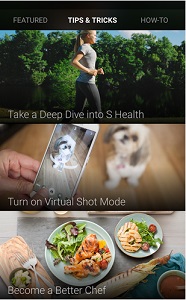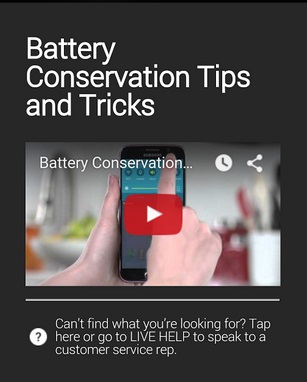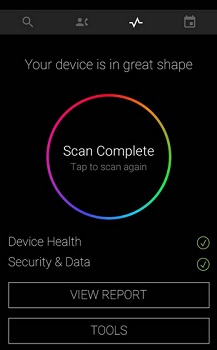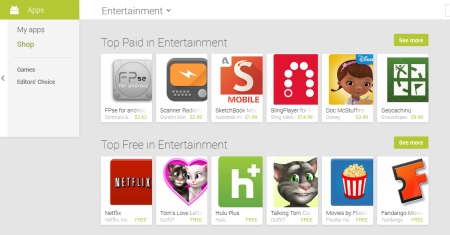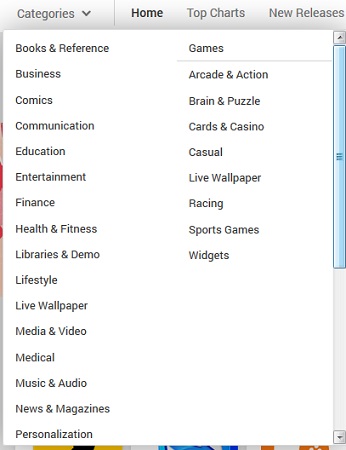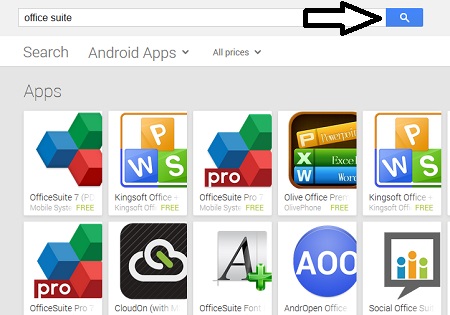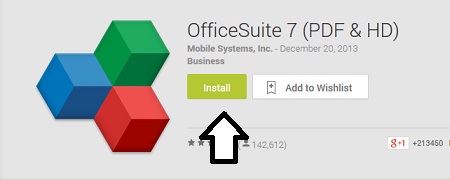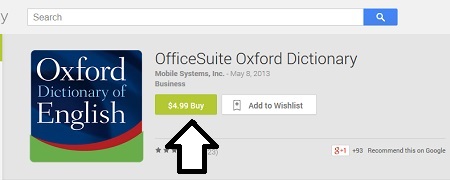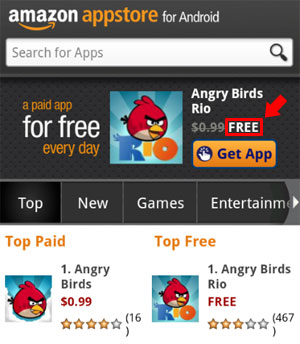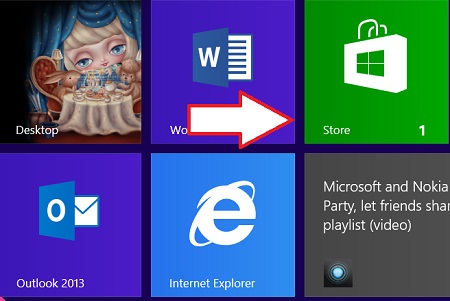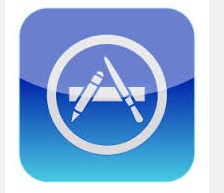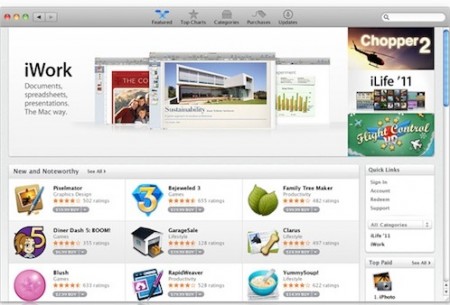June, 2016 - iPads, Smart Phones, Tablets & Devices
Samsung App Gives You Live Customer Support
If you use a Samsung device, you may not know that you’ve got live customer support available with just a tap or two on the screen.
It’s called the Samsung + app. If it’s not already pre-loaded onto your device, you can get it by going the Google Play store and searching Samsung +
With the app, you can access live video or phone customer support. If you’ve got a problem you can’t work out, tech support can (with your permission) take remote control of the phone to troubleshoot and implement solutions to your problems.
Plus there’s also a library of tips and how-to videos that will help you troubleshoot and better understand how your Samsung device works.
You’ll find helpful instructions on things like conserving battery power.
You’ll also find tools to check the security of your device and its performance and overall health.
You’ll also receive app suggestions and special promotions on Samsung products.
This free service is available only in the U.S. and only for the following Samsung devices:
Smartphones:
Samsung Galaxy S7, Samsung Galaxy S7 edge, Samsung Galaxy S6 (incl. Active), Samsung Galaxy S6 edge, Samsung Galaxy S6 edge+, Samsung Galaxy S5 (incl. Active & Sport), Samsung Galaxy S4 (incl. Active & Mini), Samsung Galaxy S3, Samsung Galaxy S2, Samsung Galaxy Note5, Samsung Galaxy Note4, Samsung Galaxy Note Edge, Samsung Galaxy Note3, Samsung Galaxy Note2, Samsung Galaxy NoteTablets:
Samsung Galaxy Tab A (8″, 9.7″), Samsung Galaxy Tab S2 (8″, 9.7″), Samsung Galaxy Tab S (8″, 10″), Samsung Galaxy Tab Pro (8″, 10″, 12″), Samsung Galaxy Tab 4 (7″, 8″, 10″), Samsung Galaxy Tab 3 (7″, 8″, Lite), Samsung Galaxy Tab 2 (7″, 10″), Samsung Galaxy Note (8″, 10″, Pro 12″)
10 Best Tablets Out There: Part 3 of 3
In Part 1 and Part 2 of this article, we counted down some of the best tablets on the market. Now, we’re ready to check out the top 3 models out there. While these tablets aren’t cheap, you get a lot of value for the money. And whether you prefer Windows, Android or iOS, we’ve got a great device for everyone.
3. Microsoft Surface Pro 3
Even though the first generations of the Surface weren’t all that great, Microsoft has managed to greatly refine the tablet in its third itineration. The Surface Pro 3 is dedicated to people who need more than a traditional tablet could offer.
This tablet could easily be a laptop or even a desktop replacement, considering it’s equipped with computer hardware instead of mobile chips. You still have the portability of a normal tablet, but you get a full-fledged laptop with a proper keyboard when you need it. This could be a good thing for travelers, as the device is considerably easier to carry than a laptop.
The tablet is offered a wide range of configurations. From the base i3 with 4 Gb of RAM to a last gen i7 paired with 8 Gb of RAM. This is a good thing because it lets you choose the right amount of processing power for your needs. The display is 1080p, which might seem a little low for a tablet in this price range, but it has the advantage of using less battery power. This is one of the most expensive tablets out there, starting at $800 for the base model and going up to a whopping $1400 for the maxed out version. It might seem expensive (mainly because it is) but you will get two devices into one. You can turn it anytime from the convenient and easy to carry tablet into a powerful laptop, depending on your needs.
2. Google Nexus 9
The Google Nexus 9 is yet another device from Google’s Nexus family of devices. It is the replacement for last year’s Nexus 10 and Nexus 7, with its 8.9 inch display coming in the middle of those two devices. This year’s tablet is manufactured by HTC and runs a vanilla, barebones version of Android. This means a blazing fast experience, that isn’t bogged down by bloatware and invasive skins. For many THE Android tablet, making it a very good choice for anyone who is in the market for a tablet.
Being manufactured by HTC, it offers good build quality and high power HTC Boom Sound front facing stereo speakers. It is also equipped with a 64-bit CPU that delivers desktop class performance while keeping the power consumption and heat output low. Nexus tablets always represented good value for money, and this one makes no exception. It is priced at $358, which is not a huge price to pay for a tablet that is as good as this one. Also, keep in mind that because Nexus devices are produced by Google, they will receive updates for longer in the future than comparable tablets, so your tablet will stay relevant for longer.
1. Apple iPad Air 2
Our pick for the first place, the best tablet money can buy, is the iPad Air 2. And it’s easy to figure out why. On all levels, the iPad Air 2 is an extraordinary tablet. It features Apple’s in house-made triple core CPU, paired with 2 Gb of RAM. The huge ram amount is a first for Apple. Because of it, the tablet will feature split screen multitasking when the iOS 9 update comes out, making it much more useful. The screen is now laminated, so there’s no air gap between the glass and the display itself, which leads to lower reflections and a more vibrant image.
The fingerprint reader makes unlocking the device much easier while also improving the security. The tablet comes in three storage variants and there’s also LTE capability available. The 16 Gb model costs $499, but we recommend to step up to the 64 Gb $599 one, because the tablet isn’t equipped with a micro sd card slot. Because of that the storage space might become an issue.
App Store Defined
You’ve heard about the App Store, and may be wondering exactly what it is and how do you use it.
An app store is just an online store where you can purchase applications for a particular operating system. Fortunately, they are easy to get to, just by selecting an icon on that device. For example, an Android Phone or tablet would use the Google Play Store.
You access it by tapping the icon that resembles a shopping bag on your Android device.
You access it by tapping the icon that resembles a shopping bag on your Android device.
In the app store, you’ll find a variety of apps both free and paid.
You can browse apps by categories.
Or search by name of the app such as “Angry Birds” or the type of app you want like a PDF reader or Office Suite.
For free apps, all you need to do is tap Install.
For paid apps, you choose buy. Just as with any other online purchase, you’ll have to set up an account with a payment method to purchase apps.
Your Kindle is also an Android tablet, but Amazon has certain restrictions that only allow you to install apps from the Amazon App store. You access it by tapping App Store.
Again, you browse or search much in the same way you do with the Google Play Store and installing apps follow the same procedure.
Anything purchased from the App store will be charged to the payment method on your Amazon account.
The Windows app store is accessed by choosing the Windows Store icon on the Metro Modern/Modern screen of your Windows Device or by searching for Windows Store.
You also have the choice of browsing or searching the Windows App Store.
The Windows Store offers a mix of Apps that run on the Metro/Modern screen and desktop programs that only work in that mode. Again, the installation process is very similar across all of these stores.
The original query didn’t mention any iOS devices, but the Apple App Store works in very much the same way. Here’s the icon to access it:
And this is how the store looks.
Again, the purchase process is pretty much the same.
Hope this helps everybody better understand the App Store.